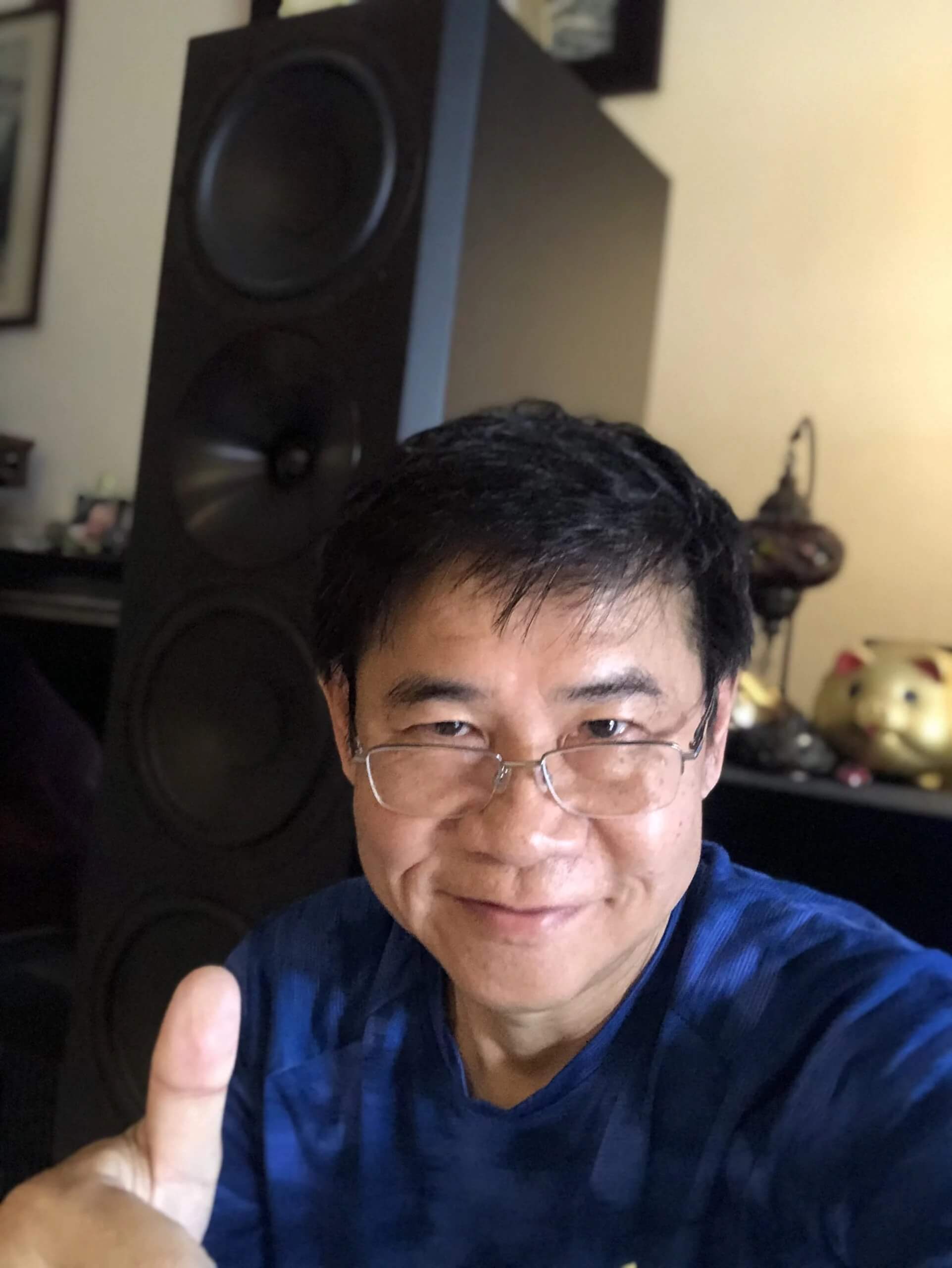This guide will explain how to install the new firmware to your 1723 subwoofer. This can also be done through the APP for Android and iOS, however, it will not give you the Time Delay feature which can only be updated this way.
If you have our APP, you can check your current firmware version by going to the setup menu and scrolling down. You can check your current firmware version by following these simple steps manually:
- Turn the subwoofer off
- Hold Enter and Menu buttons simultaneously, while turning on the subwoofer. When the Welcome screen light up you can let go of the Enter and Menu buttons.
- Once the Welcome screen shuts down the subwoofer will state its FW version.
Here is what you will need to FW update the subwoofer
- Windows PC (there is a Mac version of the software, however, we had reports that it does not work)
- USB cable (USB B connector for subwoofer side)
- Download and install the STM32Cube programmer tool. You have to register for a free account to download this developer software.
- Download the latest FW file for your subwoofer type
Here is how to upload the FW step by step
- Connect the USB cable between the computer and the subwoofers service port.
- Turn subwoofer on.
- Launch STM32Cube program.