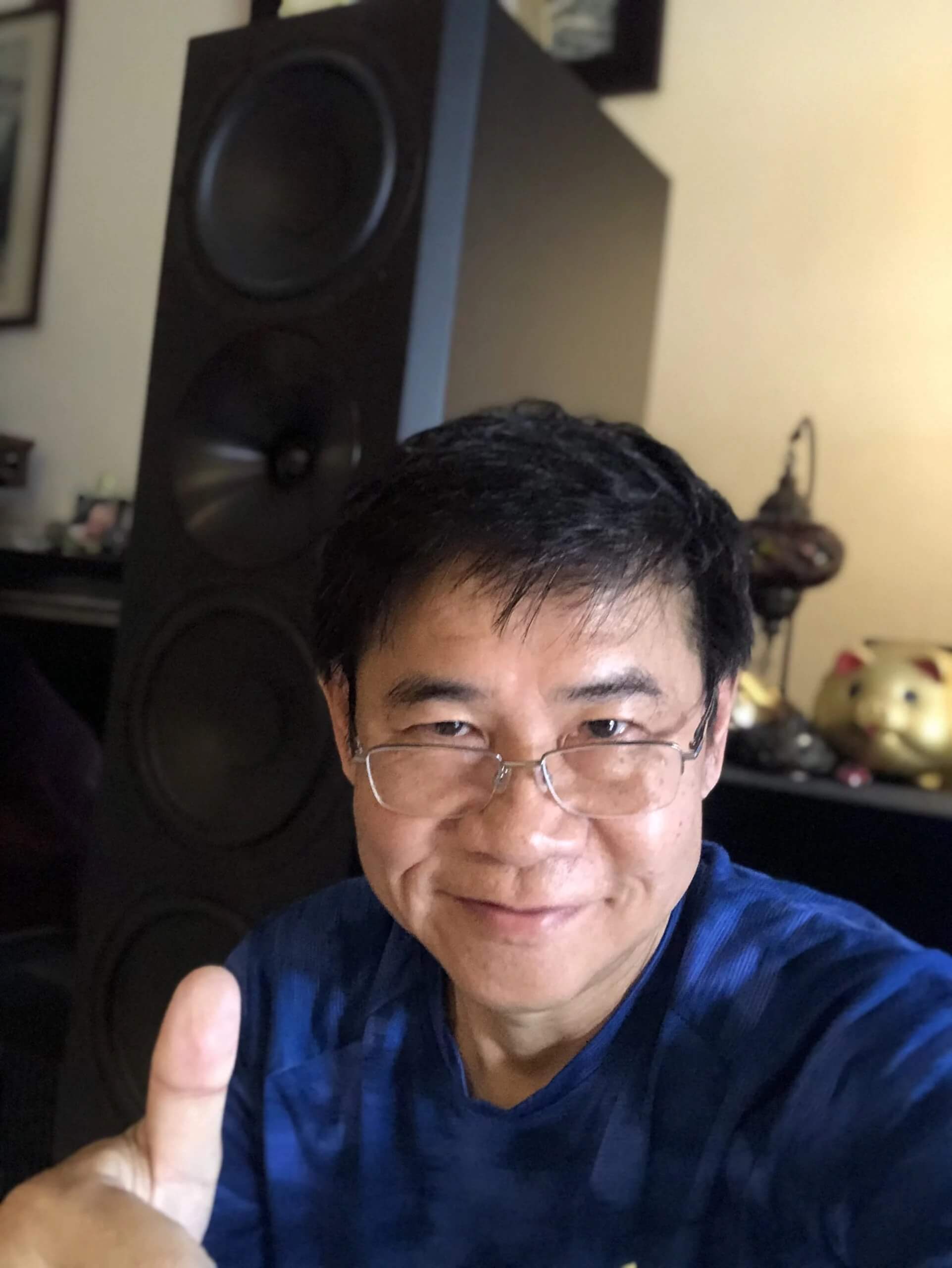You just put your hands on a new Anthem amplifier and you want to get the best out of it, here’s a step-by-step guide to use their house-made ARC software. It’s based on an in-house experience and may have more tips than the official guide.
-
Step 1: Checking for firmware Update
- Be sure to have your Anthem amplifier (or preamp) connected via Ethernet or WiFi to the internet.
- Go to the Store / Load / Update menu, Firmware Update, and Check for Update. You might also want to tick on the Automatic Updates button.
-
Step 2: Downloading and Installing the ARC Software
- Download ARC Software: Download the ARC Genesis software from Anthem’s official website.
- Install the Software: Install ARC Genesis on a compatible Windows or Mac computer following the on-screen instructions during the installation process.
-
Step 3: Hardware Connection
- Connect the Microphone: Connect the ARC microphone to your computer using the provided USB cable. Be sure the USB is well-plugged on the microphone side, it was a bit hard to push on mine.
- Also, if you’re using a laptop, you might need to plug it in. Some users reported they wouldn’t get enough power to use the microphone without the laptop plugged into the wall.
- Finally, check that your laptop is connected to the same network as your Anthem amplifier.
-
Step 4: Running ARC Genesis Software
- Launch the Software: Open the ARC Genesis software on your computer. Device Selection: Select your Anthem amplifier from the list of available devices within the ARC Genesis software. Some users reported they couldn’t find their amplifier in the list and had to connect their Anthem Amplifier via Wi-Fi (on top of Ethernet).
- Select your microphone from the list.
- Configure your room, and tell ARC about the number of speakers/subwoofers, where they are placed, and how many sets of measurements you want to go for. The first time, to experiment around, I would suggest the fewest set and when you’re comfortable with it, go with the 10 sets of measurements.
- Once you click start, and if you get a microphone error (even though it was detected in the step before), change your Anthem amplifier input. It should not be set to HDMI 1. Set it to Analog for instance.
- Move your pets away from the room. They HATE the 20Hz-20kHz sounds used for measurements. I tried with both a cat and a dog, and both ran away pretty fast.
- Positioning the microphone is key to getting good results.
Always point your microphone at the ceiling. The little dot should be facing towards the front of your room. It should be around your ear level.
The 1st position should be your sweet spot or main listening location.
For the following sets of recordings, move around your couch for secondary listening positions.
- Follow the on-screen instructions. It’s pretty easy. You might have to reduce the Subwoofer volume.
-
Step 5: Calibration Process
- Calibration: After taking the necessary measurements, the software will automatically analyze the data and generate correction curves.
- Review the Results: Review the correction curves and other data presented in ARC Genesis. You can export the results in a PDF file (if you want to share this with us in case of an issue…!). You can manually adjust the target curves if necessary.
- Save and Upload: Save the configuration file on your computer and upload it to your Anthem amplifier to apply the correction curves
-
Step 6: Listening Test
- Sit and listen to a movie. Dialogues should be clearer, bass tighter, and cleaner, etc…
You can find further information here: Using ARC Genesis.