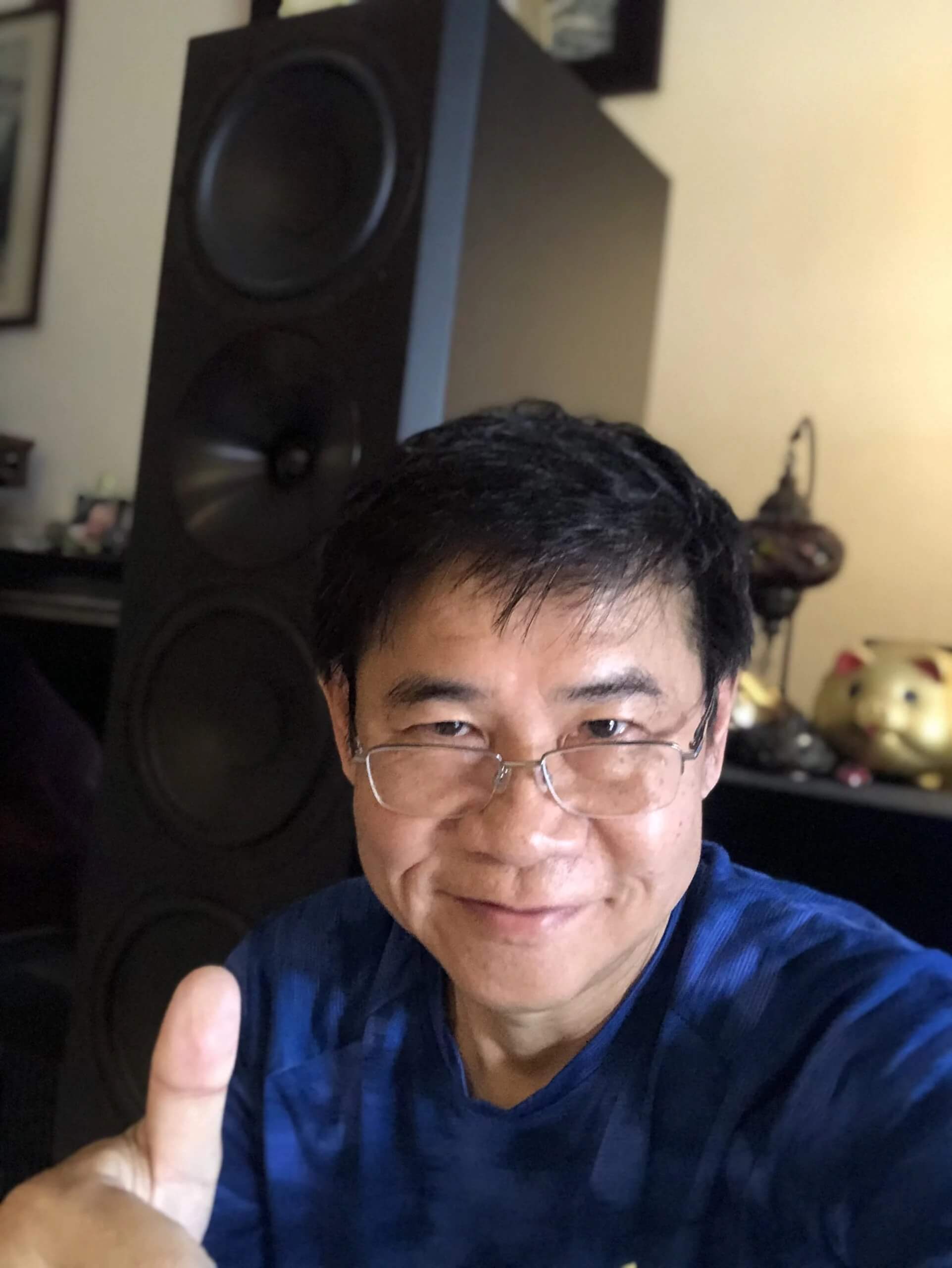Subwoofer App Connection Problems
Article summary - TL;DR
- Check app permissions if you encounter connection issues.
- Ensure "Pause app activity if unused" is unchecked in settings.
- Allow location access for the Arendal app to ensure proper functionality.
- Consider reinstalling the app if problems persist.
- Enhance your audio-visual setup with the 1528 Tower 8 for exceptional sound quality.
The app worked fine for a while, but now I’m having trouble connecting. What do I do?
On Android phones, certain permissions can be revoked if they haven’t been used for a while. In this guide, we will show you how to grant permission, and prevent them from being revoked.
First, go to settings on your phone and click on “Apps”
Then, click on the Arendal app. If it’s not under “recently opened apps” press the “see all apps” button and locate Arendal in the list.
After that, you click permissions, and you’ll see the following screen:
First, make sure you uncheck “Pause app activity if unused” at the bottom. Next, click on “Location” and make sure “Allow only while using the app” and “Use precise location” is ticked off.
When that is done, go back once and click “Nearby devices” and make sure “Allow” is ticked for “Nearby devices for this app”.
If the Arendal app is running, stop it and retry the connection. If you’re still experiencing issues, reinstalling the app might also help. If you’ve tried everything above, please contact us and we’d love to help you! Contact info can be found here.
Frequently asked questions
What should I do if the Arendal app is not connecting?
Check your app permissions in settings. Ensure “Pause app activity if unused” is unchecked and location permissions are correctly set.
How do I grant permissions for the Arendal app on Android?
Go to Settings > Apps > Arendal app. Click on Permissions and adjust the settings for Location and Nearby Devices as needed.
What settings should I adjust in the Arendal app permissions?
Uncheck “Pause app activity if unused,” set Location to “Allow only while using the app” and ensure “Use precise location” is ticked off.
How can I fix connection issues with the Arendal app?
Recheck your app permissions and settings. If issues persist, stop the app and restart it, or try reinstalling the app.
Where can I find contact information for help with the Arendal app?
You can find our contact information for support here.
Why can't I find the Arendal app in recently opened apps?
If it’s not there, click on “See all apps” in the Apps section of settings and locate the Arendal app from the list.
What if I've already tried everything and the app still won’t connect?
If the troubleshooting steps don’t work, please reach out to us for assistance. We’re here to help!