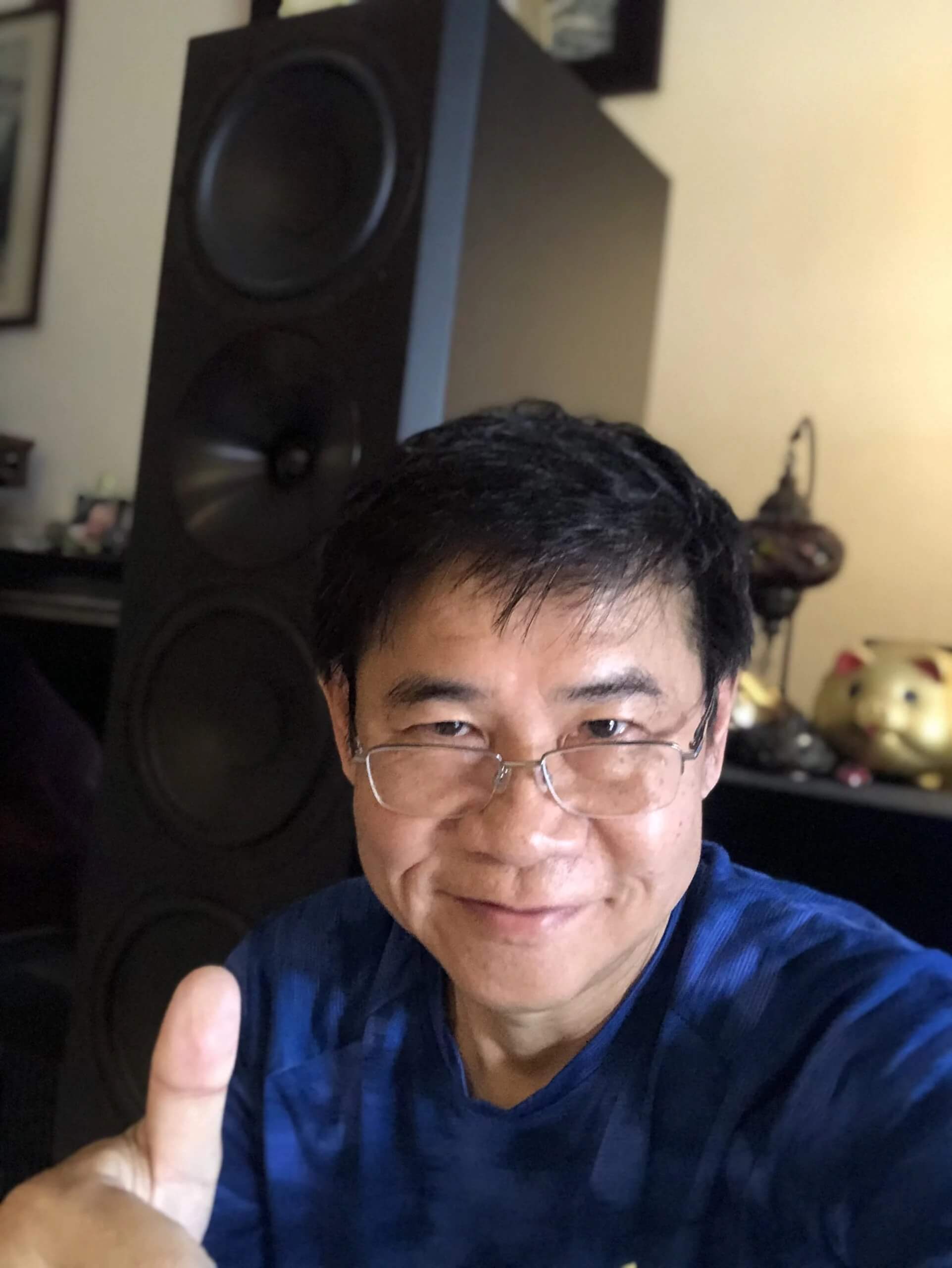1723 Subwoofers – Installing new FW
Article summary - TL;DR
- Learn how to upgrade your 1723 subwoofer's firmware for improved features.
- Use a Windows PC and USB cable for a successful update process.
- Check your current firmware version easily using the subwoofer's buttons.
- Access the latest firmware and tools from our help center and developer resources.
- Enhance your audio experience with the 1723 Subwoofer 2V for powerful bass and precision sound.
This guide will explain how to install the new firmware to your 1723 subwoofer. This can also be done through the APP for Android and iOS, however, it will not give you the Time Delay feature which can only be updated this way.
If you have our APP, you can check your current firmware version by going to the setup menu and scrolling down. You can check your current firmware version by following these simple steps manually:
- Turn the subwoofer off
- Hold Enter and Menu buttons simultaneously, while turning on the subwoofer. When the Welcome screen light up you can let go of the Enter and Menu buttons.
- Once the Welcome screen shuts down the subwoofer will state its FW version.
Here is what you will need to FW update the subwoofer
- Windows PC (there is a Mac version of the software, however, we had reports that it does not work)
- USB cable (USB B connector for subwoofer side)
- Download and install the STM32Cube programmer tool. You have to register for a free account to download this developer software.
- Download the latest FW file for your subwoofer type
Here is how to upload the FW step by step
- Connect the USB cable between the computer and the subwoofers service port.
- Turn subwoofer on.
- Launch STM32Cube program.
Frequently asked questions
How do I check the firmware version of my 1723 subwoofer?
You can check the firmware version by turning off the subwoofer, holding the Enter and Menu buttons while turning it on, and then releasing them when the Welcome screen appears. The firmware version will be displayed once the Welcome screen shuts down.
What do I need to update the firmware on my 1723 subwoofer?
You will need a Windows PC, a USB cable with a USB B connector for the subwoofer, the STM32Cube programmer tool, and the latest firmware file for your subwoofer type.
Can I update the firmware using a Mac?
We recommend using a Windows PC for the firmware update, as the Mac version of the software has reported issues and may not work properly.
How do I install the STM32Cube programmer tool?
To install the STM32Cube programmer tool, go to the official STMicroelectronics website, register for a free account, and then download the software from there.
What are the steps to upload the firmware to my subwoofer?
First, connect the USB cable between your computer and the subwoofer’s service port. Then, turn on the subwoofer and launch the STM32Cube program on your PC.
Can I use the app to update my subwoofer’s firmware?
You can use the app for firmware updates, but note that it does not provide the Time Delay feature, which can only be updated using the STM32Cube programmer tool.
Is there a video tutorial for updating the firmware?
Yes, there is a video tutorial available, which demonstrates the steps for uploading the firmware. You can find it within the guide.
What kind of USB cable do I need for the firmware update?
You need a USB cable with a USB B connector for the subwoofer side to connect it to your Windows PC.
Where can I download the latest firmware file for my subwoofer?
The latest firmware file for your subwoofer type can be downloaded from the Arendal Sound help center. Make sure to select the correct file for your model.