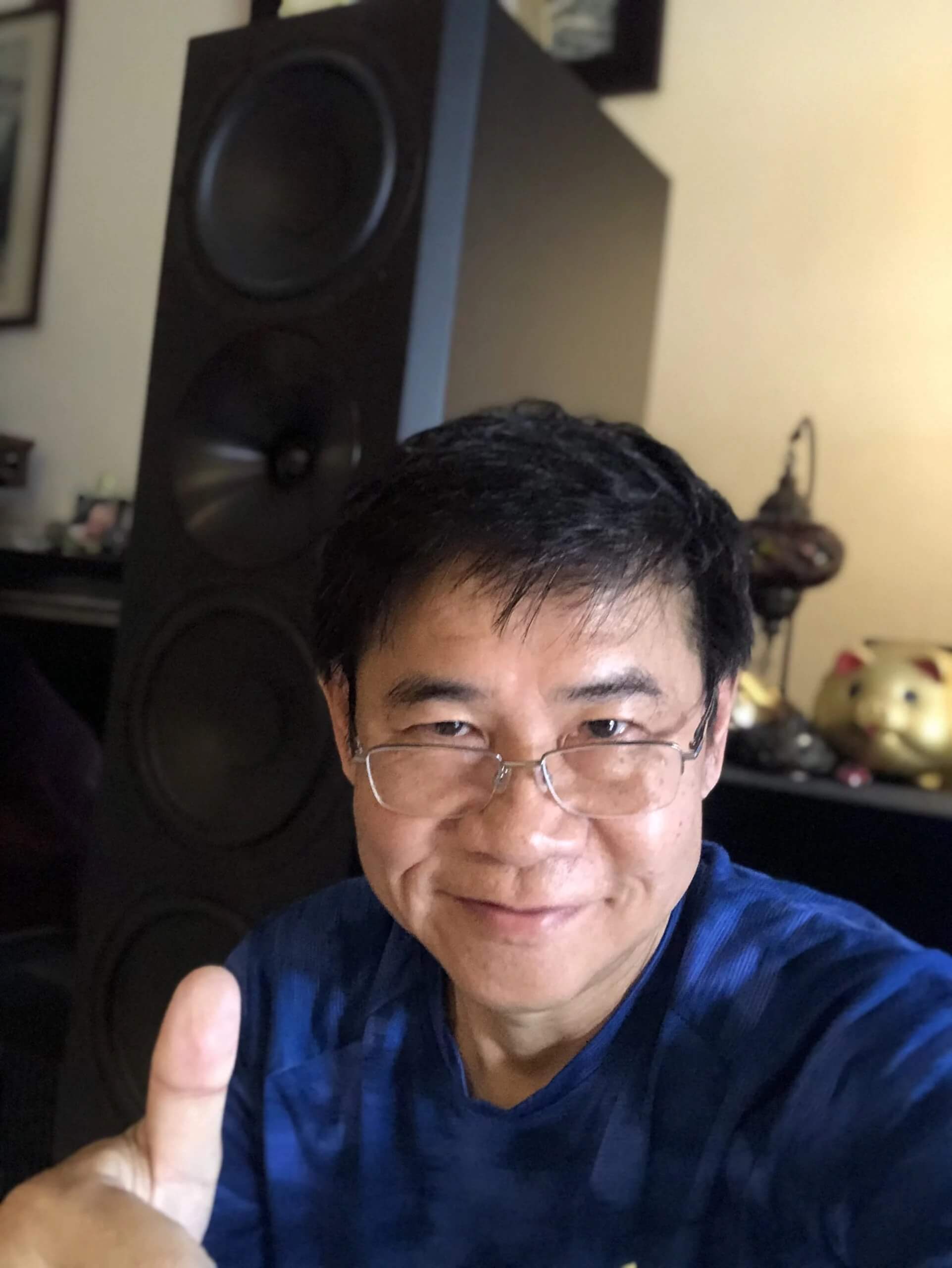Balance Output Levels of Channels in a Surround Sound System
Article summary - TL;DR
- Level balancing ensures your surround sound system is calibrated for optimal performance.
- Use an AVR's test tone generator and sound level meter for precise channel adjustments.
- Speaker placement and efficiency differences can be compensated for with individual channel adjustments.
- Patience is key—adjust each channel to achieve uniform output levels, ideally at 75 dB.
- Enhance your audio-visual setup with the 1723 Tower THX for a dynamic listening experience.
Why Do I Need to Balance Output Levels for All Channels in a Surround Sound System and What’s the Best Way to Do So?
Level balancing (using your AVR’s built-in test tone generator) makes sure that your system is precisely calibrated to match the acoustical properties of your room, just as technicians do when they’re installing a high-quality sound system in a movie theater.
After you’ve calibrated your system, any difference in Inter-channel levels will be totally controlled by the audio signal from the software you’re playing, and not influenced by some room-specific or system-specific artifact.
That’s why all surround systems give you some way of adjusting relative levels for each channel individually so that they all sound equally loud at your ears. In other words, a well-designed surround sound system will let you compensate for different speaker placement and differing speaker efficiencies. After you’ve done this, you can use the master volume control to change the overall system level without affecting critical channel-to-channel relationships.
After you’ve placed all the speakers in your surround system in the best place, you’ll need to calibrate the system by adjusting each channel’s level (or “trim”) control individually. Although most Owner’s Manuals state that you can do this by ear, we recommend that you use a sound level meter for real accuracy. Don’t worry, these gadgets are not expensive or difficult to use. You can even download apps for smartphones that can do this task. If you are using your AVR’s room correction software you can always go in and check those values as well to see if they are set close to the measured value.
Although unit-by-unit differences exist for SPL meters and Apps, here’s a brief overview of the calibration process:
- Set your sound level meter (SPL meter / or App) to “C” weighting. Don’t worry about other scales for now — the “C” scale is the best match for the way we hear. Select “Slow” response — “Fast” doesn’t give as clear a picture of the average sound level and we’re looking for average readings for best accuracy. Set the Range selector at “70.”
- Place the sound level meter as close to where your ears will be when you’re in your favorite listening/viewing position. This means you should hold it at ear height but as far away from anything — especially your body — that might reflect sound into the meter’s microphone and upset the reading.
- Turn on the test tone signal. Set the volume to reference level: “00” or “0.0db” by the volume control.
- Begin calibration by adjusting each channel so that its relative output produces a reading of 75 dB on the meter. (You may feel more comfortable setting the meter’s Range to 80 and then reading down from there to 75. You’ll probably have to cycle through all channels several times until you’ve got the same reading on the meter for each channel. Don’t worry — just take your time and exercise a little patience. Remember, once you’ve done this once, you won’t have to do it again.
Once completed you will have a level matched system and will enjoy a very cohesive surround sound system.
Frequently asked questions
Why is it important to balance output levels in a surround sound system?
Balancing output levels ensures that all speakers sound equally loud to your ears, providing an accurate representation of the audio signal and compensating for room acoustics and speaker placement.
What is the best method to calibrate a surround sound system?
The best method involves using a sound level meter or a smartphone app to measure and adjust each channel's level to achieve a consistent output of 75 dB while sitting in your listening position.
Can I calibrate my surround sound system by ear?
While it's possible to calibrate by ear, using a sound level meter provides more accurate results, ensuring your system is properly balanced.
What adjustments do I need to make after placing my surround sound speakers?
After placing your speakers, you need to adjust each channel’s level (or “trim”) control individually to ensure a balanced sound experience.
Do I need any special equipment to calibrate my surround sound system?
You can use a basic sound level meter or a smartphone app, which are both affordable and easy to use for calibration purposes.
What should I set my sound level meter to for optimal calibration?
Set your sound level meter to “C” weighting, use “Slow” response, and set the range selector to 70 or 80 dB for the best accuracy while calibrating.
How do I start the calibration process?
Turn on the test tone signal, set the volume to reference level (00 or 0.0 dB), and then adjust each channel until the meter reads 75 dB.
Will I need to recalibrate my surround sound system often?
No, once you calibrate your system properly, you won’t need to do it again unless you change your speaker placement or room setup significantly.
What is the benefit of having a well-balanced surround sound system?
A well-balanced system produces a cohesive audio experience, allowing you to enjoy a more immersive surround sound performance.